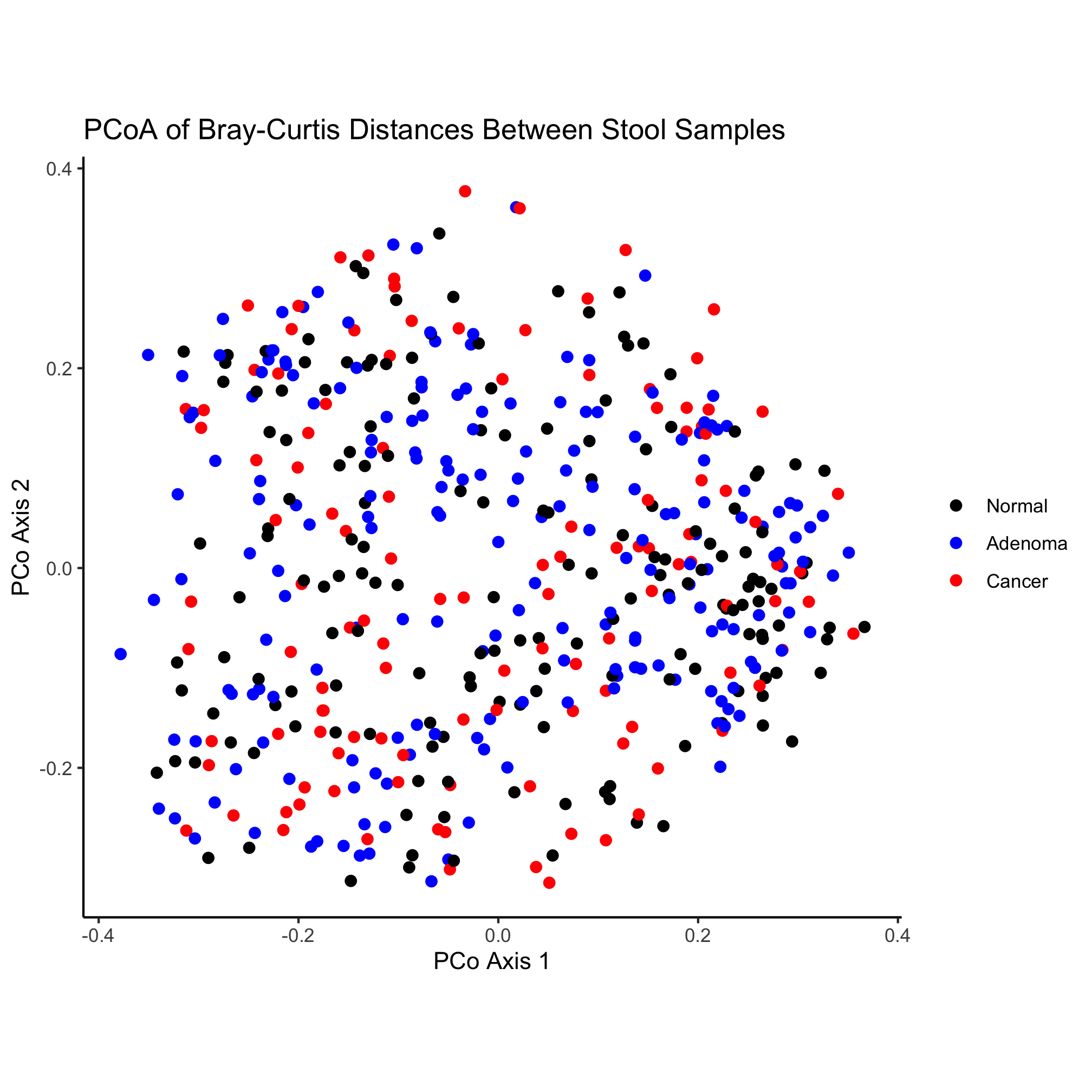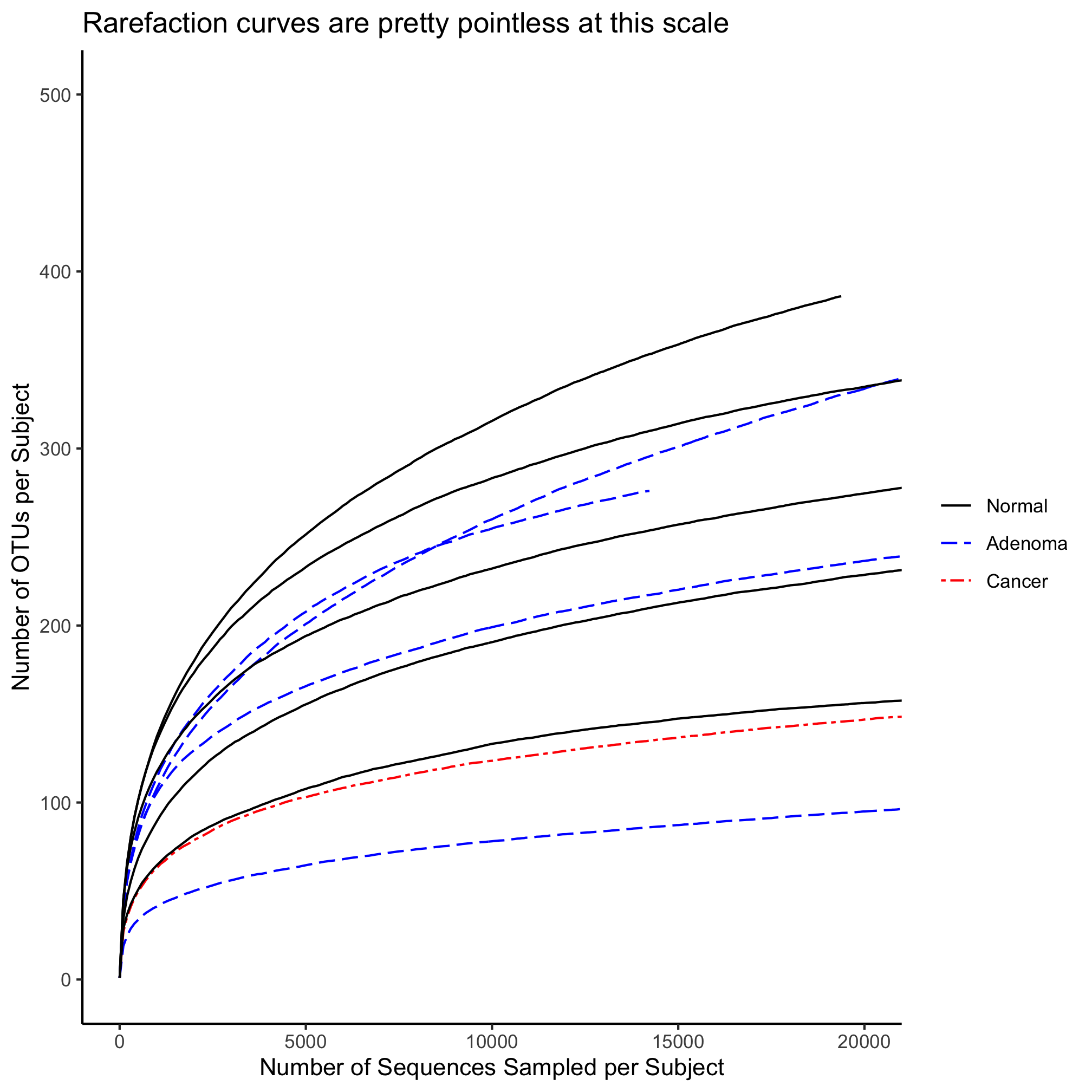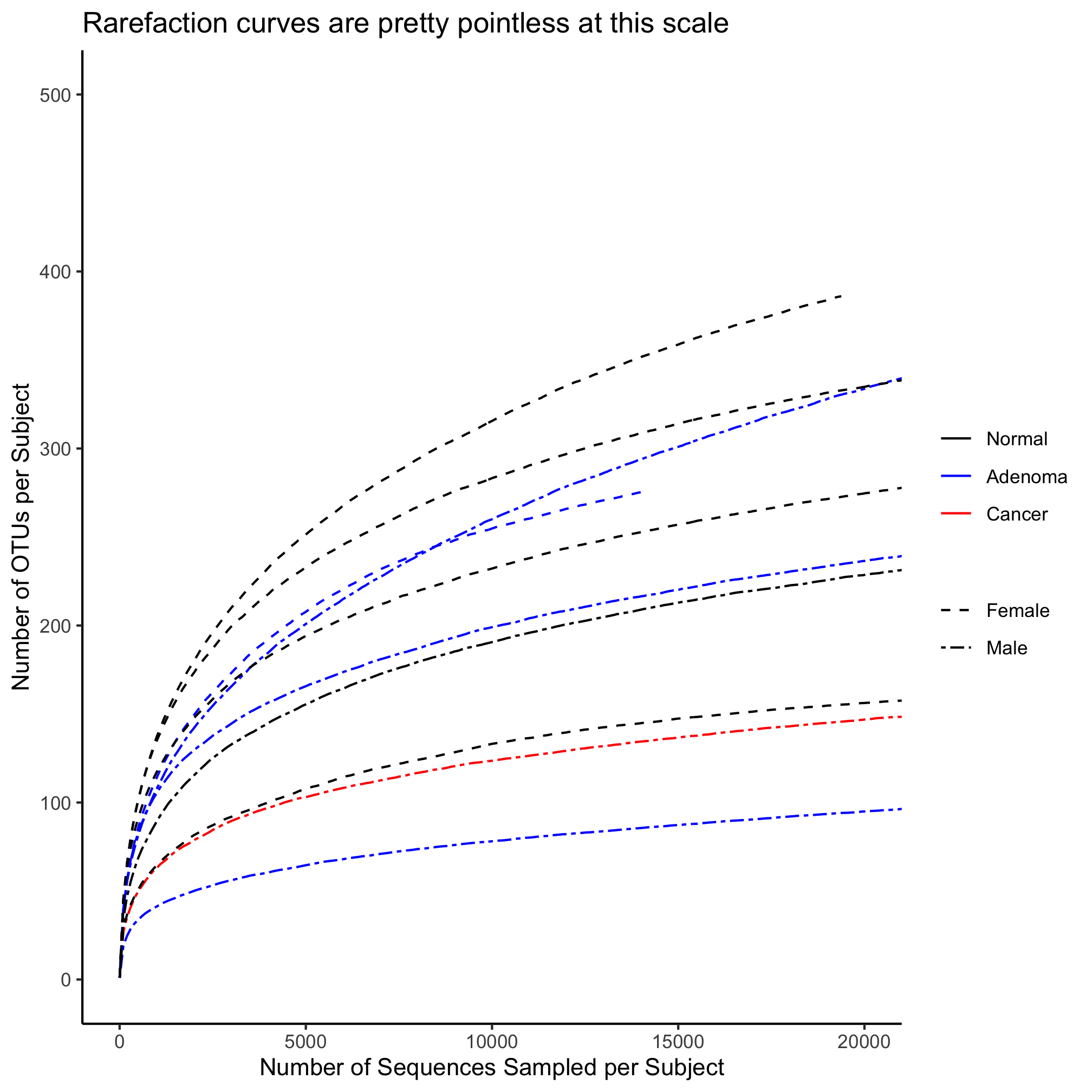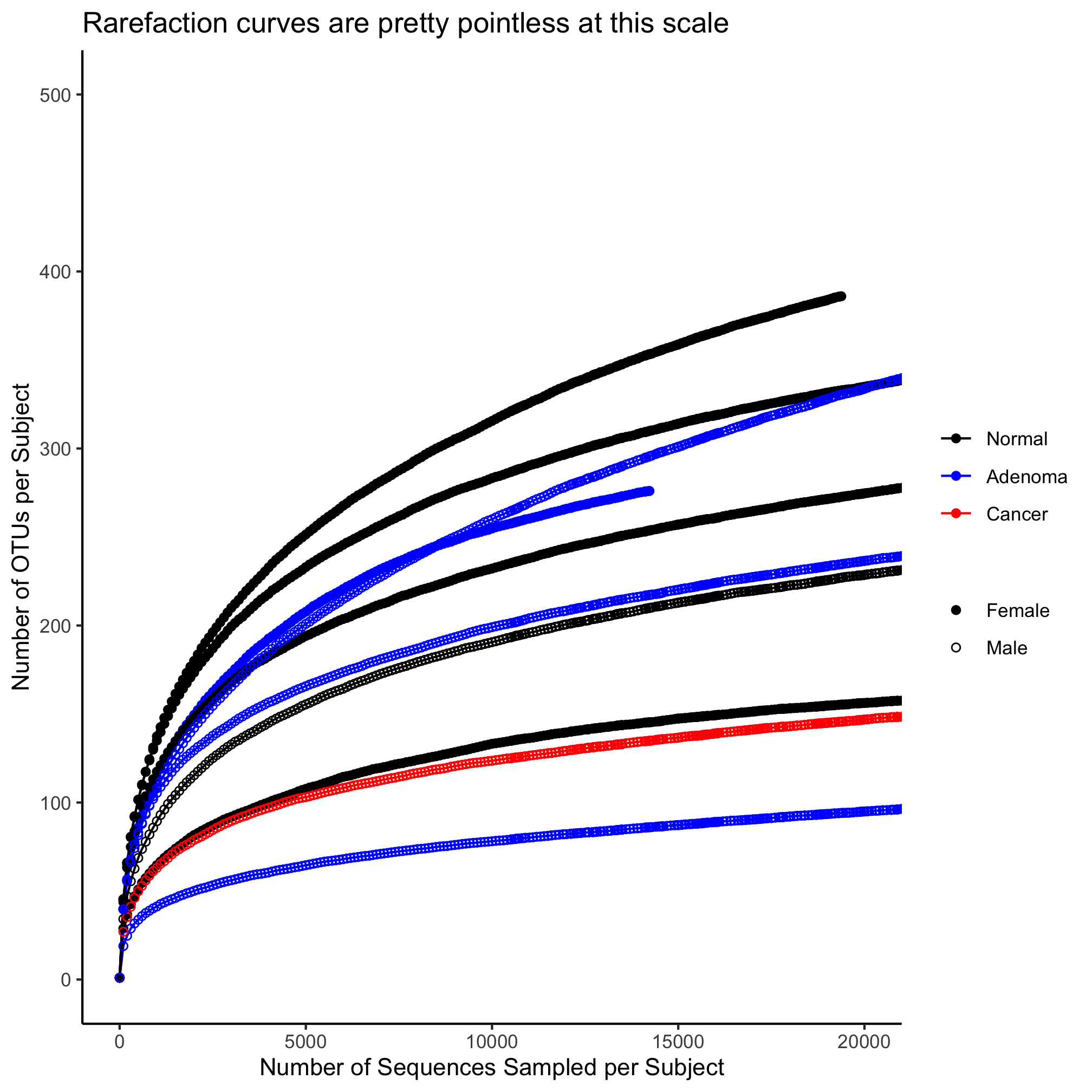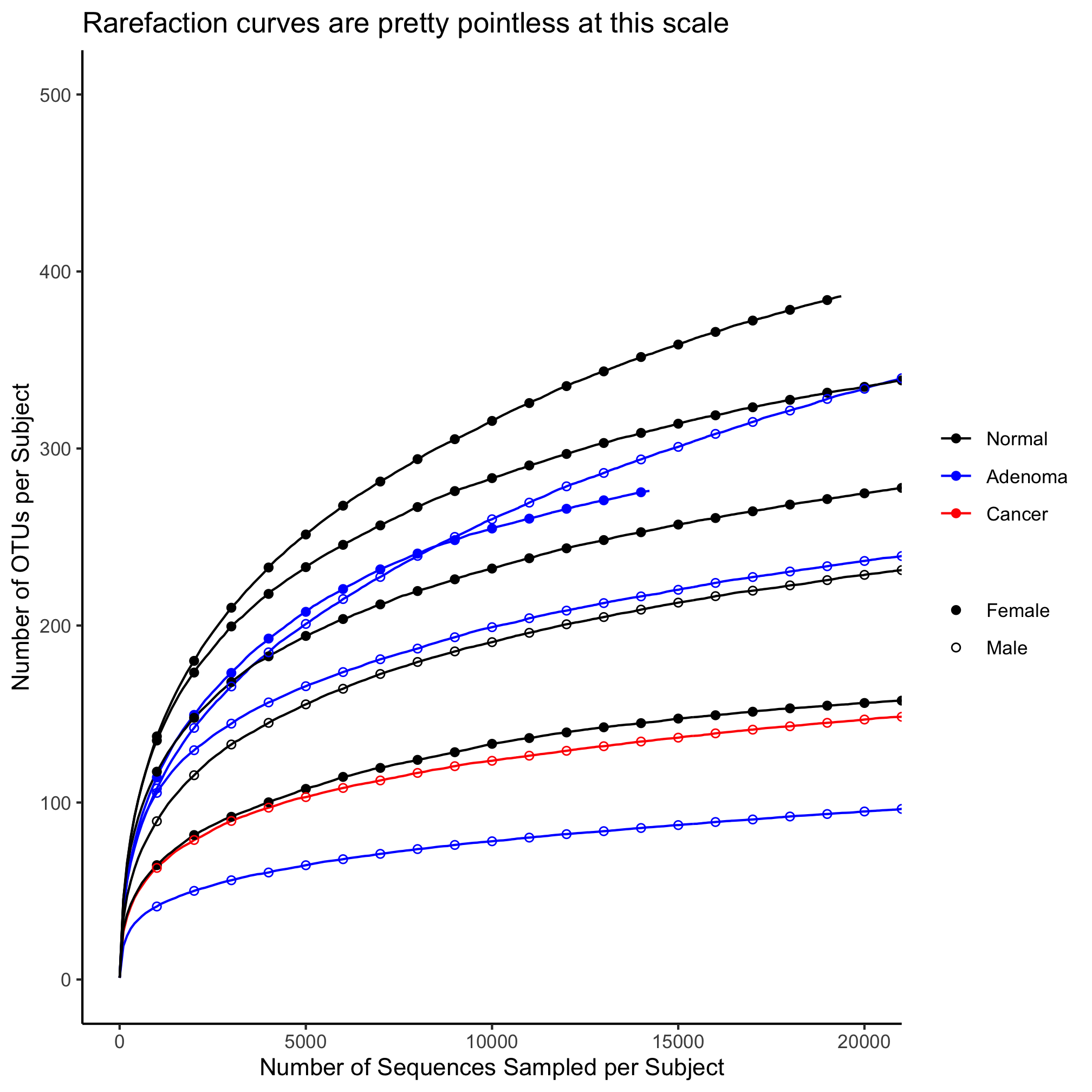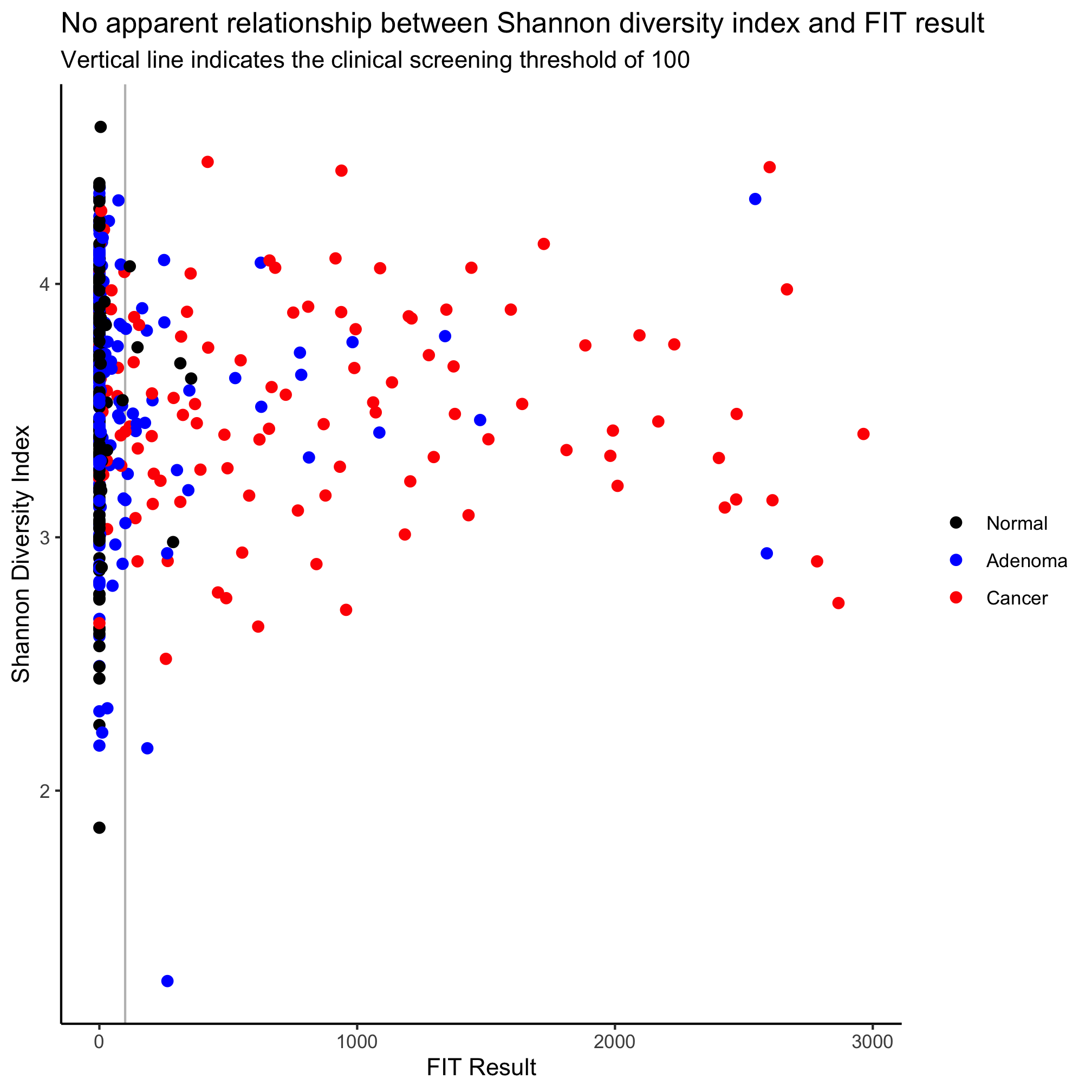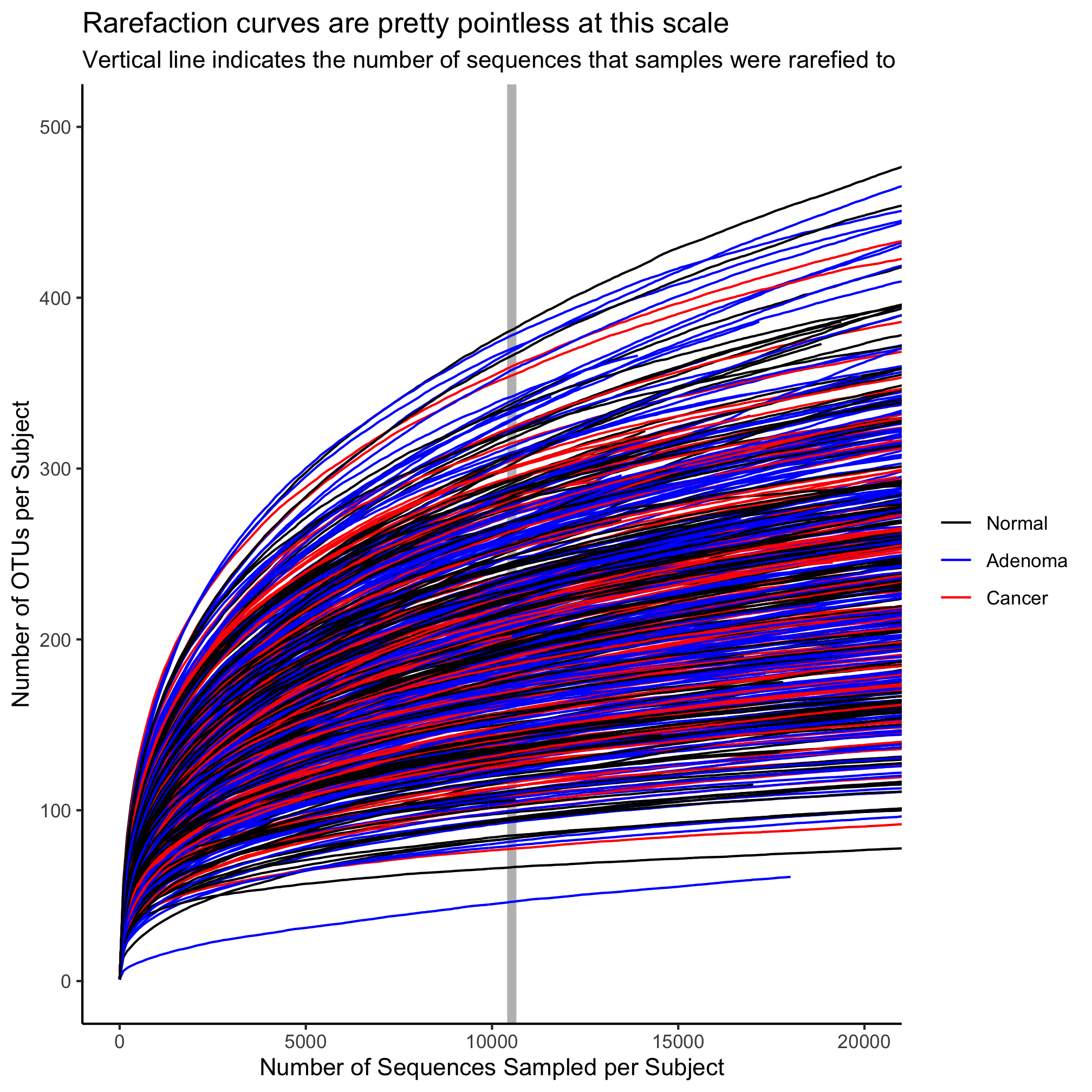Session 7: Line Plots
Topics
- Scripting analysis
- Making data “tidy”
- Generating line plots
- Rarefaction curves
- Adding lines to annotate plots
- Working with text
Getting organized
To this point, we’ve had a chunk of code that we’ve been copying and pasting into the terminal to generate the metadata data frame. Perhaps you’ve been saving your code to a text file as we’ve been going a long, which has made it easier to copy and paste. But this process is pretty risky since we might forget to highlight all of the code we want or we may have multiple versions lying around. Before we move on to building line plots, we’re going to see how we can encapsulate the code for the metadata data frame in a script and how we can use that script in our analyses. To help organize our project, we’ll create a directory in our project directory called code.
dir.create("code", showWarnings=FALSE)
Open a text file either using RStudio, atom, or another text editor and copy and paste this code to the file:
library(tidyverse)
library(readxl)
metadata <- read_excel(path="raw_data/baxter.metadata.xlsx",
col_types=c(sample = "text", fit_result = "numeric", Site = "text",
Dx_Bin = "text", dx = "text", Hx_Prev = "logical",
Hx_of_Polyps = "logical", Age = "numeric", Gender = "text",
Smoke = "logical", Diabetic = "logical", Hx_Fam_CRC = "logical",
Height = "numeric", Weight = "numeric", NSAID = "logical",
Diabetes_Med = "logical", stage = "text")
)
metadata <- mutate(metadata, Height = na_if(Height, 0))
metadata <- mutate(metadata, Weight = na_if(Weight, 0))
metadata <- mutate(metadata, Site = recode(.x=Site, "U of Michigan"="U Michigan"))
metadata <- mutate(metadata, Dx_Bin = recode(.x=Dx_Bin, "Cancer."="Cancer"))
metadata <- mutate(metadata, Gender = recode(.x=Gender, "f"="female", "m"="male"))
metadata <- rename_all(.tbl=metadata, .funs=tolower)
metadata <- rename(.data=metadata,
previous_history=hx_prev,
history_of_polyps=hx_of_polyps,
family_history_of_crc=hx_fam_crc,
diagnosis_bin=dx_bin,
diagnosis=dx,
sex=gender)
metadata <- mutate(metadata, diagnosis = factor(diagnosis, levels=c("normal", "adenoma", "cancer")))
Within your new code directory, save the file as baxter.R. Re-start R and type metadata at the prompt. You should get an error saying Error: object 'metadata' not found. If you don’t this would be a good time to remind you that you should not save your session on quitting and you should not load your previous session on starting. R will prompt you about the former and automatically to the latter unless you have R properly configured. You can set this in the RStudio preferences. Trust me, these things causes major headaches and reduce the reproducibility of your analyses.
How do we get metadata back into R? We can load code from external files in a few different ways. One that we’ve already seen is with the library function, which loads code from external packages. We can also use the source command. Before running source, let’s see what variables are already loaded into R with the ls function.
ls()
source('code/baxter.R')
ls()
metadata
Nice, eh? Before we ran source, the result of ls was character(0), which means there is nothing. After running source, ls tells us that the metadata variable is loaded. Our source file only contains variable - metadata - it’s pretty simple. Do you remember that we previously created a couple of functions related to the BMI? Let’s bring those into our baxter.R file as functions below our metadata code.
get_bmi <- function(weight_kg, height_cm){
return(weight_kg / (height_cm/100) ^ 2)
}
get_bmi_category <- function(weight_kg, height_cm){
bmi <- get_bmi(weight_kg, height_cm)
bmi_cat <- case_when(bmi >= 30 ~ "obese",
bmi >= 25 ~ "overweight",
bmi >= 18.5 ~ "normal",
bmi > 0 ~ "underweight",
TRUE ~ NA_character_
)
return(bmi_cat)
}
is_obese <- function(weight_kg, height_cm){
bmi_category <- get_bmi_category(weight_kg, height_cm)
return(bmi_category == "obese")
}
Save baxter.R and re-run the source and ls functions.
source("code/baxter.R")
ls()
We now see get_bmi, get_bmi_category, is_obese, and metadata. Remember that functions are variables. To make sure it all works, let’s test our functions
get_bmi(height_cm=2, weight_kg=130)
## [1] 325000
get_bmi_category(height_cm=2, weight_kg=130)
## [1] "obese"
is_obese(height_cm=2, weight_kg=130)
## [1] TRUE
The cool thing about this is that wherever we want to calculate a BMI value in our project, get_bmi is available to us after we source baxter.R. In the grand scheme of things, the code to generate the metadata data frame was pretty simple - there’s only one variable: metadata. If our code had been more complex and we had used multiple variables to generate metadata, then all those variables would be available to us. That would probably be less than ideal. What happens if you enter bmi_cat at the prompt? You get an error message, right? That’s because it’s within the body of the get_bmi_category function and is hidden to any code outside that function. Let’s convert our metadata code into a function we’ll call get_metadata. You will need to edit baxter.R like this…
library(tidyverse)
library(readxl)
get_metadata <- function(){
metadata <- read_excel(path="raw_data/baxter.metadata.xlsx",
...
sex=gender)
return(metadata)
}
Go ahead and restart R. Now try this
source('code/baxter.R')
ls()
Instead of seeing metadata we now see get_metadata. But how do we get a metadata data frame?
metadata <- get_metadata()
metadata
## # A tibble: 490 x 17
## sample fit_result site diagnosis_bin diagnosis previous_history
## <chr> <dbl> <chr> <chr> <fct> <lgl>
## 1 20036… 0 U Mi… High Risk No… normal FALSE
## 2 20056… 0 U Mi… High Risk No… normal FALSE
## 3 20076… 26 U Mi… High Risk No… normal FALSE
## 4 20096… 10 Toro… Adenoma adenoma FALSE
## 5 20136… 0 U Mi… Normal normal FALSE
## 6 20156… 0 Dana… High Risk No… normal FALSE
## 7 20176… 7 Dana… Cancer cancer TRUE
## 8 20196… 19 U Mi… Normal normal FALSE
## 9 20236… 0 Dana… High Risk No… normal TRUE
## 10 20256… 1509 U Mi… Cancer cancer TRUE
## # … with 480 more rows, and 11 more variables: history_of_polyps <lgl>,
## # age <dbl>, sex <chr>, smoke <lgl>, diabetic <lgl>,
## # family_history_of_crc <lgl>, height <dbl>, weight <dbl>, nsaid <lgl>,
## # diabetes_med <lgl>, stage <chr>
We now have a DRY way of providing the code to generate a consistent metadata data frame across our project. You might be thinking that this isn’t so special since you can dump all of your code for your project into baxter.R. Sure, you could. Most people who have been working to make their code reusable and reproducible find value to breaking their code up across multiple files. For example, we might want to make an ordination figure like we started with, a strip chart of FIT result by diagnosis group, and a strip chart of diversity by diagnosis group. My preference is to have a separate R script file to build each of these figures. That way if I want to come back and change my diversity value from Shannon to inverse Simpson indices in the third figure, I would only need to re-run the code for that figure. Similarly, having a primary “utility” R script that has a lot of common features in it, I can now source baxter.R in each of the figures where I need metadata. Also, if I were really on the ball, I could define my color scheme in baxter.R as a variable and then use that variable throughout my figures. Ultimately, as a project gets larger, it helps to break up your code in to different R scripts as a way of organizing your code.
Before we move on to generating line graphs, I want to leave you with a stylistic note. In your R script files, it helps to put all your library and source function calls at the top of the script. This way it is obvious to anyone that picks up your script what packages they need to install and what other R scripts your script depends on.
Activity 1
Modify get_metadata to add a bmi, bmi_category, and is_obese column to the metadata data frame. Confirm that your edits worked by running source('code/baxter.R') and then looking at the values in metadata
Activity 2
Create a new file in the code directory called plot_ordination.R that contains the code to build the first figure that we talked about in this series of lessons. Create a figures directory and output a pdf version of your plot to figures.
Plotting associated data with line plots
Frequently we may have continuous data that was collected in a specific order. Usually order is dictated by time. We could use a scatterplot like we did for the ordination, but to indicate that the samples are linked, we would like to connect them with a line segment. This is what we’ll call a line plot. If you have two samples from the same individual or site that perhaps represent a pre and post time point and you connect the points with a line, this is a special type of line plot called a slope plot. The key is that for some data we can connect observations with a line and that line indicates that the points are connected.
For better or worse, microbial ecologists are frequently obsessed with plotting rarefaction curves. These curves indicate how well one has sampled the most abundant sequences and can be used to make comparisons based on a common number of sequences. Rarefaction is really a tool for asking the question, “How many types of things would I have observed if I had only sampled N things?” We can then compare the number of types across samples where we collected different numbers of things. The file baxter.rarefaction contains the rarefied version of the data in the baxter.shared file, both of which are in the raw_data folder.
Go ahead and write the code to read the rarefaction file into a variable called rarefy. Using the approach from the first session, take a look at this file to get a sense of what it looks like.
rarefy <- read_tsv(file="raw_data/baxter.rarefaction")
rarefy
## # A tibble: 4,790 x 1,471
## numsampled `0.03-2003650` `lci-2003650` `hci-2003650` `0.03-2005650`
## <dbl> <dbl> <dbl> <dbl> <dbl>
## 1 1 1 1 1 1
## 2 100 43.9 39 52 43.2
## 3 200 59.7 54 69 61.2
## 4 300 70.3 64 78 73.6
## 5 400 78.6 70 85 83.0
## 6 500 85.4 75 94 91.0
## 7 600 92.2 84 100 98.4
## 8 700 97.6 89 106 105.
## 9 800 102. 94 111 111.
## 10 900 107. 99 118 117.
## # … with 4,780 more rows, and 1,466 more variables: `lci-2005650` <dbl>,
## # `hci-2005650` <dbl>, `0.03-2007660` <dbl>, `lci-2007660` <dbl>,
## # `hci-2007660` <dbl>, `0.03-2009650` <dbl>, `lci-2009650` <dbl>,
## # `hci-2009650` <dbl>, `0.03-2013660` <dbl>, `lci-2013660` <dbl>,
## # `hci-2013660` <dbl>, `0.03-2015650` <dbl>, `lci-2015650` <dbl>,
## # `hci-2015650` <dbl>, `0.03-2017660` <dbl>, `lci-2017660` <dbl>,
## # `hci-2017660` <dbl>, `0.03-2019651` <dbl>, `lci-2019651` <dbl>,
## # `hci-2019651` <dbl>, `0.03-2023680` <dbl>, `lci-2023680` <dbl>,
## # `hci-2023680` <dbl>, `0.03-2025653` <dbl>, `lci-2025653` <dbl>,
## # `hci-2025653` <dbl>, `0.03-2027653` <dbl>, `lci-2027653` <dbl>,
## # `hci-2027653` <dbl>, `0.03-2029650` <dbl>, `lci-2029650` <dbl>,
## # `hci-2029650` <dbl>, `0.03-2031650` <dbl>, `lci-2031650` <dbl>,
## # `hci-2031650` <dbl>, `0.03-2033650` <dbl>, `lci-2033650` <dbl>,
## # `hci-2033650` <dbl>, `0.03-2035650` <dbl>, `lci-2035650` <dbl>,
## # `hci-2035650` <dbl>, `0.03-2037653` <dbl>, `lci-2037653` <dbl>,
## # `hci-2037653` <dbl>, `0.03-2039650` <dbl>, `lci-2039650` <dbl>,
## # `hci-2039650` <dbl>, `0.03-2041650` <dbl>, `lci-2041650` <dbl>,
## # `hci-2041650` <dbl>, `0.03-2043650` <dbl>, `lci-2043650` <dbl>,
## # `hci-2043650` <dbl>, `0.03-2045653` <dbl>, `lci-2045653` <dbl>,
## # `hci-2045653` <dbl>, `0.03-2049653` <dbl>, `lci-2049653` <dbl>,
## # `hci-2049653` <dbl>, `0.03-2051660` <dbl>, `lci-2051660` <dbl>,
## # `hci-2051660` <dbl>, `0.03-2055690` <dbl>, `lci-2055690` <dbl>,
## # `hci-2055690` <dbl>, `0.03-2057650` <dbl>, `lci-2057650` <dbl>,
## # `hci-2057650` <dbl>, `0.03-2059653` <dbl>, `lci-2059653` <dbl>,
## # `hci-2059653` <dbl>, `0.03-2061650` <dbl>, `lci-2061650` <dbl>,
## # `hci-2061650` <dbl>, `0.03-2063650` <dbl>, `lci-2063650` <dbl>,
## # `hci-2063650` <dbl>, `0.03-2065651` <dbl>, `lci-2065651` <dbl>,
## # `hci-2065651` <dbl>, `0.03-2067650` <dbl>, `lci-2067650` <dbl>,
## # `hci-2067650` <dbl>, `0.03-2071650` <dbl>, `lci-2071650` <dbl>,
## # `hci-2071650` <dbl>, `0.03-2073650` <dbl>, `lci-2073650` <dbl>,
## # `hci-2073650` <dbl>, `0.03-2075650` <dbl>, `lci-2075650` <dbl>,
## # `hci-2075650` <dbl>, `0.03-2077653` <dbl>, `lci-2077653` <dbl>,
## # `hci-2077653` <dbl>, `0.03-2081660` <dbl>, `lci-2081660` <dbl>,
## # `hci-2081660` <dbl>, `0.03-2083650` <dbl>, `lci-2083650` <dbl>, …
If you look at the contents of rarefy, you’ll see that it looks pretty ugly. The first column, numsampled has the number of sequences that have been sampled and it goes from 1 to 430213 in 100 sequence steps. The columns are displayed in sets of threes. For example, 0.03-2003650 lci-2003650 hci-2003650. The first column in the triplet is the average number of OTUs observed for that sample (e.g. 2003650) at the specified number of sequences sampled by the value in the numsampled column. The second and third columns in the triplet represent the lower (lci) and higher (hci) confidence interval. We don’t want to mess with the lci and hci columns. There’s 980 of these columns that are cluttering the data frame and will be in the way in a few moments. We can’t manually remove these columns using the - operator like we’ve seen before with the select function from the dplyr package. Can you remember another function from the dplyr package that we can use with select? Some options we might consider would be contains and starts_with. We can do
rarefy <- read_tsv(file="raw_data/baxter.rarefaction") %>%
select(-contains("lci-")) %>%
select(-contains("hci-"))
or
rarefy <- read_tsv(file="raw_data/baxter.rarefaction") %>%
select(-contains("lci-"), -contains("hci-"))
Both of these work, it’s a matter of how explicit you want to be with the steps in your analysis. Note that we used -contains(...), which removes those columns that contain the offending columns. If you look at rarefy, you’ll see that we now have all of the columns that start with 0.03, which is what we want.
Activity 3
Rewrite the previous code chunk to get the columns we want without using negative signs.
Tidying data
We’ve made it all this way using various tools from the “tidyverse” without ever describing what the tidyverse is! “Tidy data” refers to the structure of a data frame where similar measurements are in the same column. For example, consider if we had the temperatures of various cities over time. We might be inclined to make a column for the date and then separate columns for each city. Then each row would contain the temperature for that date and city. This produces a wide-formatted data frame. This ends up being hard to work with. If you think about how we’ve been using dplyr and ggplot functions we want to apply their functions to columns. If we wanted to plot the temperature (or number of OTUs) by city, we would like to have a city column and a temperature column. Not a bunch of temperature columns for different cities. If you think about our metadata data frame it is tidy. Each column is distinct and measures a different thing about each person. Depending on the context, our alpha data frame could be considered to be non-tidy. We have numerous parameters (e.g. shannon, invsimpson, sobs, coverage) for each subject. If we wanted to compare those parameters to each other for each person, then we’d want them to be in the same column. Usually we wouldn’t want to compare shannon to invsimpson data so it isn’t a big deal. But we would want to compare Chicago to Nashville temperatures, so they should be in the same column. Similarly, we want to compare the rarefaction data for samples 2003650 and 2005650. Within the tidyverse there is a tidyr package that has functions we will now use to make our rarefy data frame tidy.
Let’s start with a simpler example than rarefy
temps <- tibble(day=c(1,2,3), chicago=c(75, 77, 74), detroit=c(69, 71, 70), nashville=c(79,80,78))
We can make temps a tidy data frame by using the pivot_longer function from tidyr. To use this function, we need to tell pivot_longer which columns (cols) we want to gather together and the name for the new column containing the city name (i.e. names_to) and the name for the new column containing the temperatures (i.e. values_to)
pivot_longer(temps, cols=c(chicago, detroit, nashville), names_to='city', values_to='temperatures')
## # A tibble: 9 x 3
## day city temperatures
## <dbl> <chr> <dbl>
## 1 1 chicago 75
## 2 1 detroit 69
## 3 1 nashville 79
## 4 2 chicago 77
## 5 2 detroit 71
## 6 2 nashville 80
## 7 3 chicago 74
## 8 3 detroit 70
## 9 3 nashville 78
Note that if we had a bunch of cities, it would be a pain to write them all out. We could use the helper functions that we used with select. Alternatively, if there’s only one other column (e.g. “day” or “numsampled”), you could use the - to tell pivot_longer to ignore that columns
pivot_longer(temps, cols=c(-day), names_to='city', values_to='temperatures')
## # A tibble: 9 x 3
## day city temperatures
## <dbl> <chr> <dbl>
## 1 1 chicago 75
## 2 1 detroit 69
## 3 1 nashville 79
## 4 2 chicago 77
## 5 2 detroit 71
## 6 2 nashville 80
## 7 3 chicago 74
## 8 3 detroit 70
## 9 3 nashville 78
Let’s apply this to our rarefaction data
rarefy <- read_tsv(file="raw_data/baxter.rarefaction") %>%
select(-contains("lci-"), -contains("hci-")) %>%
pivot_longer(cols=c(-numsampled), names_to='sample', values_to='sobs')
Our rarefy data frame now has 2347100 rows and three columns. It has gone from being really wide to being skinny and really long. As we’ll see in the next section, it is now much easier to do a join between rarefy and metadata than it would have been with the samples across the columns.
Activity 4
Use the pivot_longer function with our alpha data frame to gather together the sobs, shannon, invsimpson, and coverage columns. The key column should be called “metric” and the value column should be called “value”.
Cleaning up our sample names
What we want to be able to do is connect our sample identifiers in the column names of rarefy with the sample identifiers in metadata. The names in the “sample” column aren’t quite where they need to be. We need to remove the 0.03- from each identifier. R has several options for manipulating strings. Basically, we want to use one of those functions that will do a find all/replace all operation for us. There are two options: gsub and str_replace_all. The former is part of the base R package while the latter is part of tidyr. They do the same thing, but str_replace_all is a bit preferable since it’s more readable. Let’s try it out…
str_replace_all(string="0.03-2003650", pattern="0.03-", replacement="")
## [1] "2003650"
That’s exactly what we want, but distributed across the entire column. In later lessons we’ll see how we can use more sophisticated pattern and replacement values to do more powerful searches. Let’s go ahead and apply str_replace_all to our rarefy data frame so we can get to our line plots.
rarefy <- read_tsv(file="raw_data/baxter.rarefaction") %>%
select(-contains("lci-"), -contains("hci-")) %>%
pivot_longer(cols=c(-numsampled), names_to='sample', values_to='sobs') %>%
mutate(sample=str_replace_all(sample, pattern="0.03-", replacement=""))
One thing that you may remember from looking at rarefy when it was a wide data frame was that there were a lot of NA values in the data frame. This is because one sample may have had 10000 reads, but another sample only had 9000 reads. For the second sample, the number of OTUs between 9000 and 1000 reads would be an NA since the data were missing. We can remove these NA values by using the drop_na function from the tidyr package
rarefy <- read_tsv(file="raw_data/baxter.rarefaction") %>%
select(-contains("lci-"), -contains("hci-")) %>%
pivot_longer(cols=c(-numsampled), names_to='sample', values_to='sobs') %>%
mutate(sample=str_replace_all(sample, pattern="0.03-", replacement="")) %>%
drop_na()
Now the rarefy data frame “only” has 140,797 rows. We are now ready for our inner_join to connect the rarefy and metadata data frames
source('code/baxter.R')
metadata <- get_metadata()
metadata_rarefy <- inner_join(metadata, rarefy)
If we were interested in plotting the rarefaction curves and coloring them by diagnosis of the person the sample came from, we could use select to get the “sample” and “dianosis” columns from metadata before joining. This would make the data frame much smaller. It isn’t that big, so we’ll stick with what we’ve got.
Activity 5
Create a new data frame called roman_metadata where the numbers in the “stage” column of metadata is represented as a roman numeral. This will require multiple lines of code.
Plotting rarefaction curves
At this point you’ve probably seen enough of the ggplot syntax to anticipate what we’re going to do. Insted of geom_point or geom_jitter, we’re going to use geom_line
ggplot(metadata_rarefy, aes(x=numsampled, y=sobs)) +
geom_line()
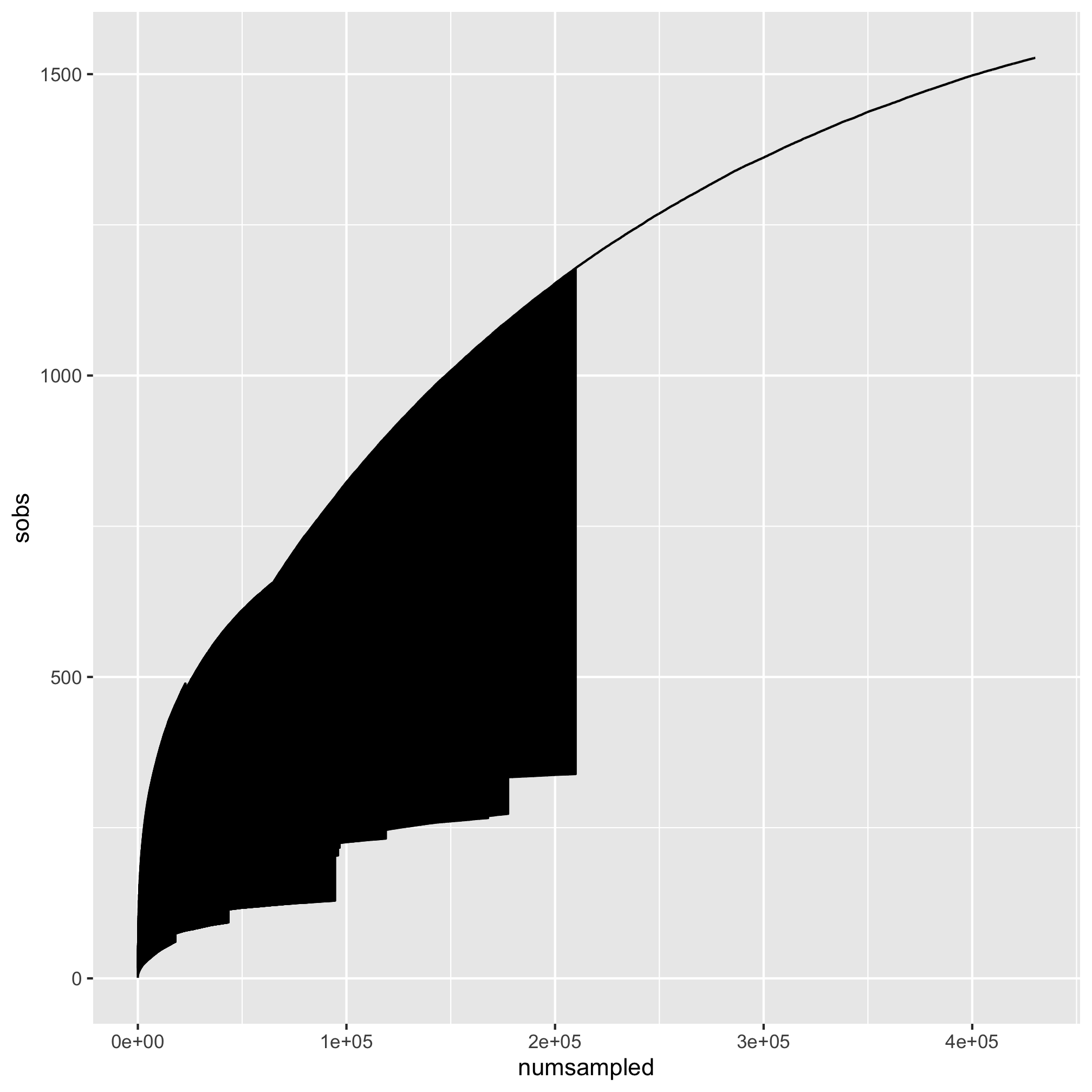
Whoa. That my friends is what we call #accidentalaRt. It appears that the points were all connected by a single line. We want separate lines for each sample. Looking at the aesthetics that we can use with geom_line, we see that there is a group option. We want to use that to group our samples by sample.
ggplot(metadata_rarefy, aes(x=numsampled, y=sobs, group=sample)) +
geom_line()
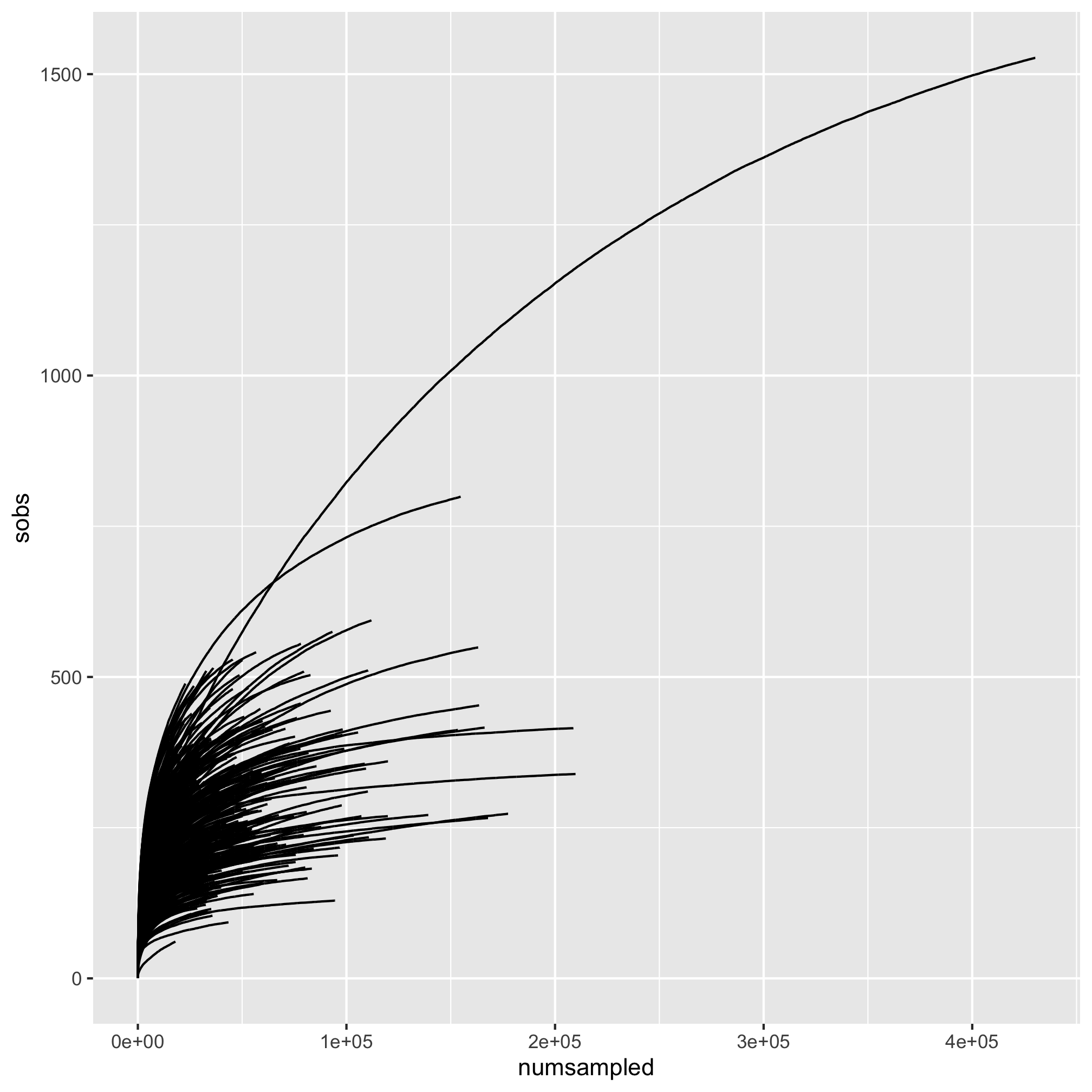
That’s more like it! Let’s map the diagnosis to the color aesthetic so our lines are colored by the subjects’ diagnosis group.
ggplot(metadata_rarefy, aes(x=numsampled, y=sobs, group=sample, color=diagnosis)) +
geom_line()
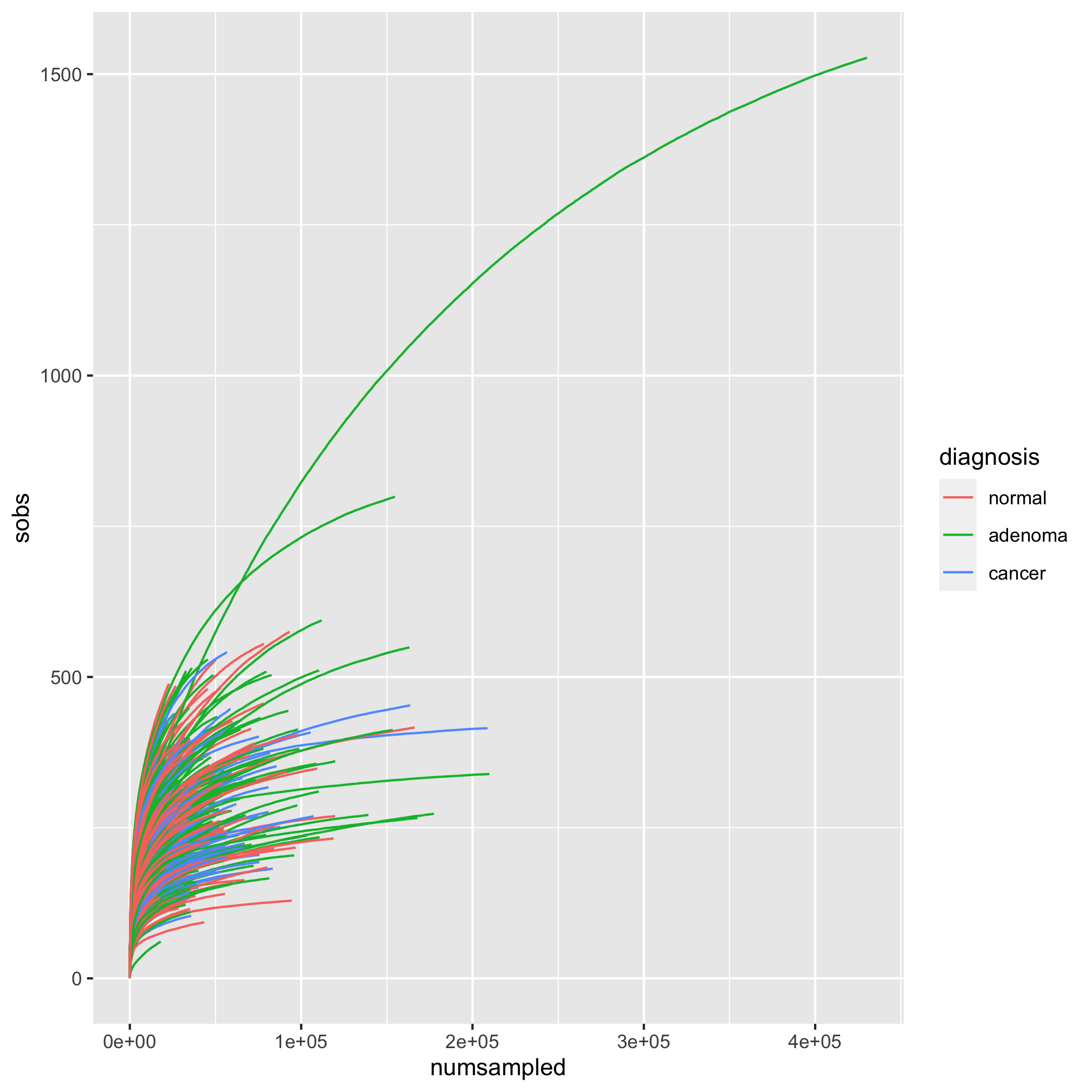
To keep our coloring scheme consistent, let’s add our scale_color_manual function. While we’re at it, let’s add our titling and theme.
ggplot(metadata_rarefy, aes(x=numsampled, y=sobs, group=sample, color=diagnosis)) +
geom_line() +
scale_color_manual(name=NULL,
values=c("black", "blue", "red"),
breaks=c("normal", "adenoma", "cancer"),
labels=c("Normal", "Adenoma", "Cancer")) +
labs(title="Rarefaction curves are pretty pointless at this scale",
x="Number of Sequences Sampled per Subject",
y="Number of OTUs per Subject") +
theme_classic()
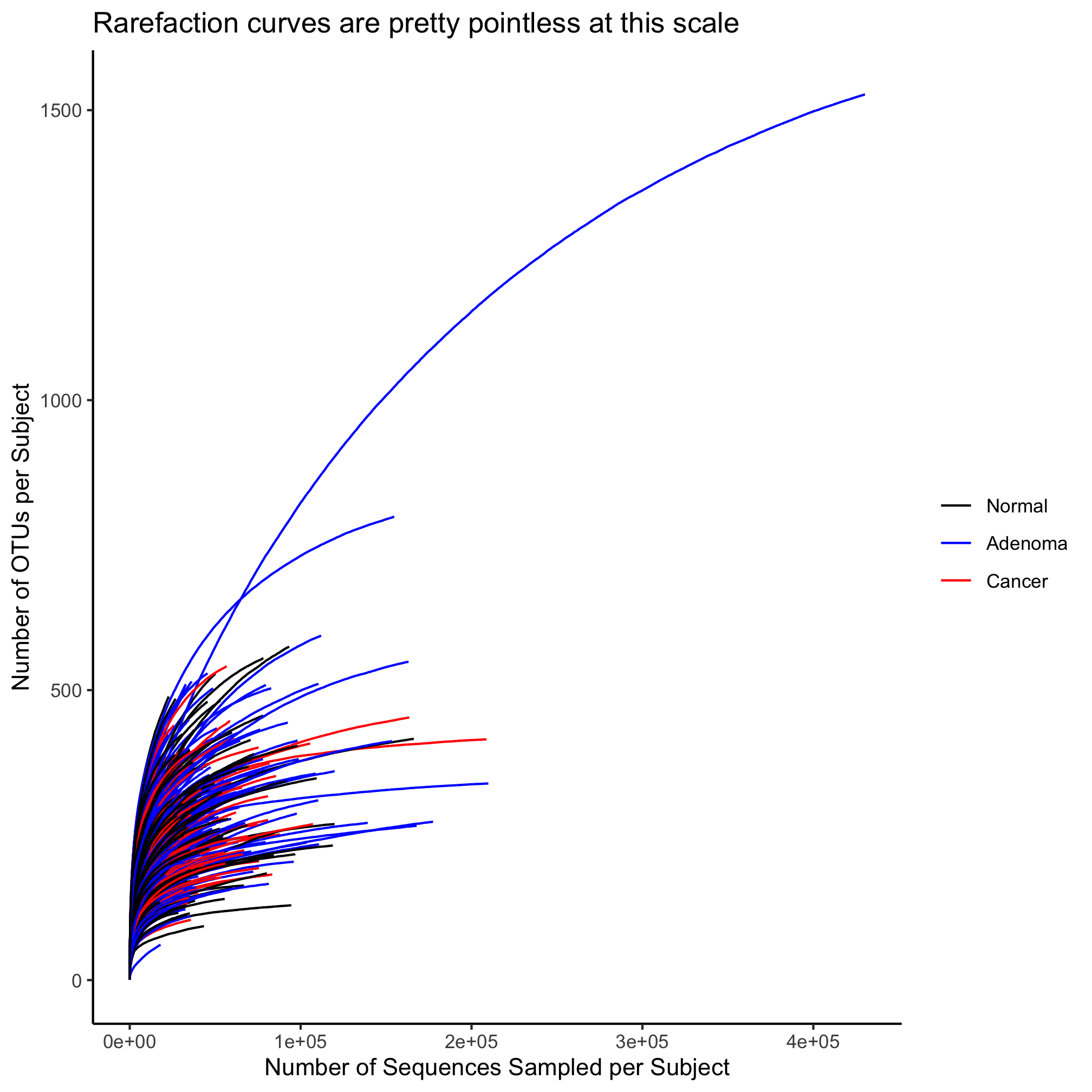
One thing we might notice is that most of the action is occurring inside of 20,000 sequences sampled. We’d like to zoom in on the x and y-axes. Recall that we can do this with the coord_cartesian function.
ggplot(metadata_rarefy, aes(x=numsampled, y=sobs, group=sample, color=diagnosis)) +
geom_line() +
scale_color_manual(name=NULL,
values=c("black", "blue", "red"),
breaks=c("normal", "adenoma", "cancer"),
labels=c("Normal", "Adenoma", "Cancer")) +
coord_cartesian(xlim=c(0,20000), ylim=c(0,500)) +
labs(title="Rarefaction curves are pretty pointless at this scale",
x="Number of Sequences Sampled per Subject",
y="Number of OTUs per Subject") +
theme_classic()
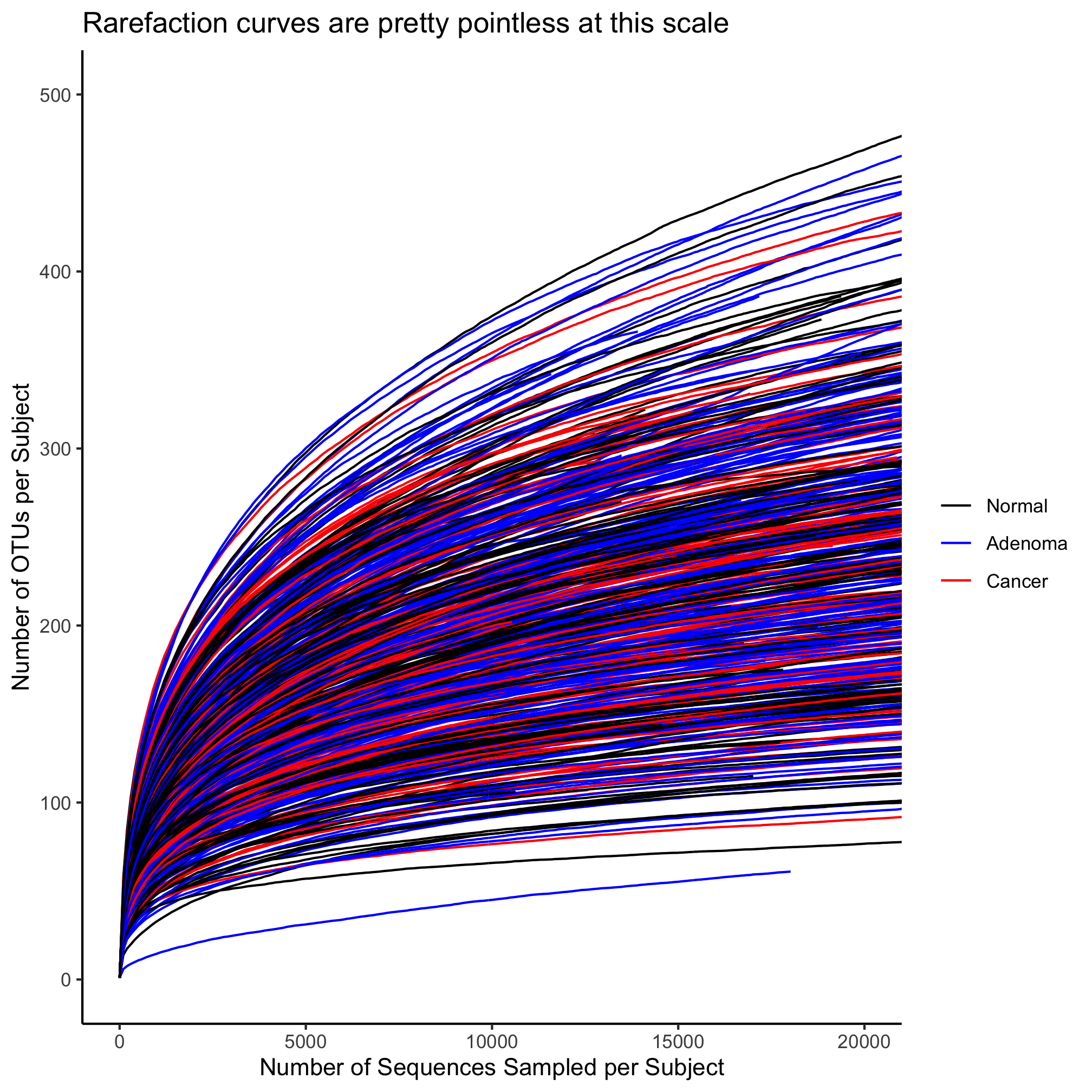
This plot is a bit much. There are way too many lines. To illustrate some other features of geom_line, let’s reduce the number of samples. We can do this with the sample_n or sample_frac functions from the dplyr package.
set.seed(1) #this makes sure that we all get the same result!
metadata_rarefy_sample <- metadata %>%
sample_n(10) %>%
inner_join(., rarefy)
ggplot(metadata_rarefy_sample, aes(x=numsampled, y=sobs, group=sample, color=diagnosis)) +
geom_line() +
scale_color_manual(name=NULL,
values=c("black", "blue", "red"),
breaks=c("normal", "adenoma", "cancer"),
labels=c("Normal", "Adenoma", "Cancer")) +
coord_cartesian(xlim=c(0,20000), ylim=c(0,500)) +
labs(title="Rarefaction curves are pretty pointless at this scale",
x="Number of Sequences Sampled per Subject",
y="Number of OTUs per Subject") +
theme_classic()
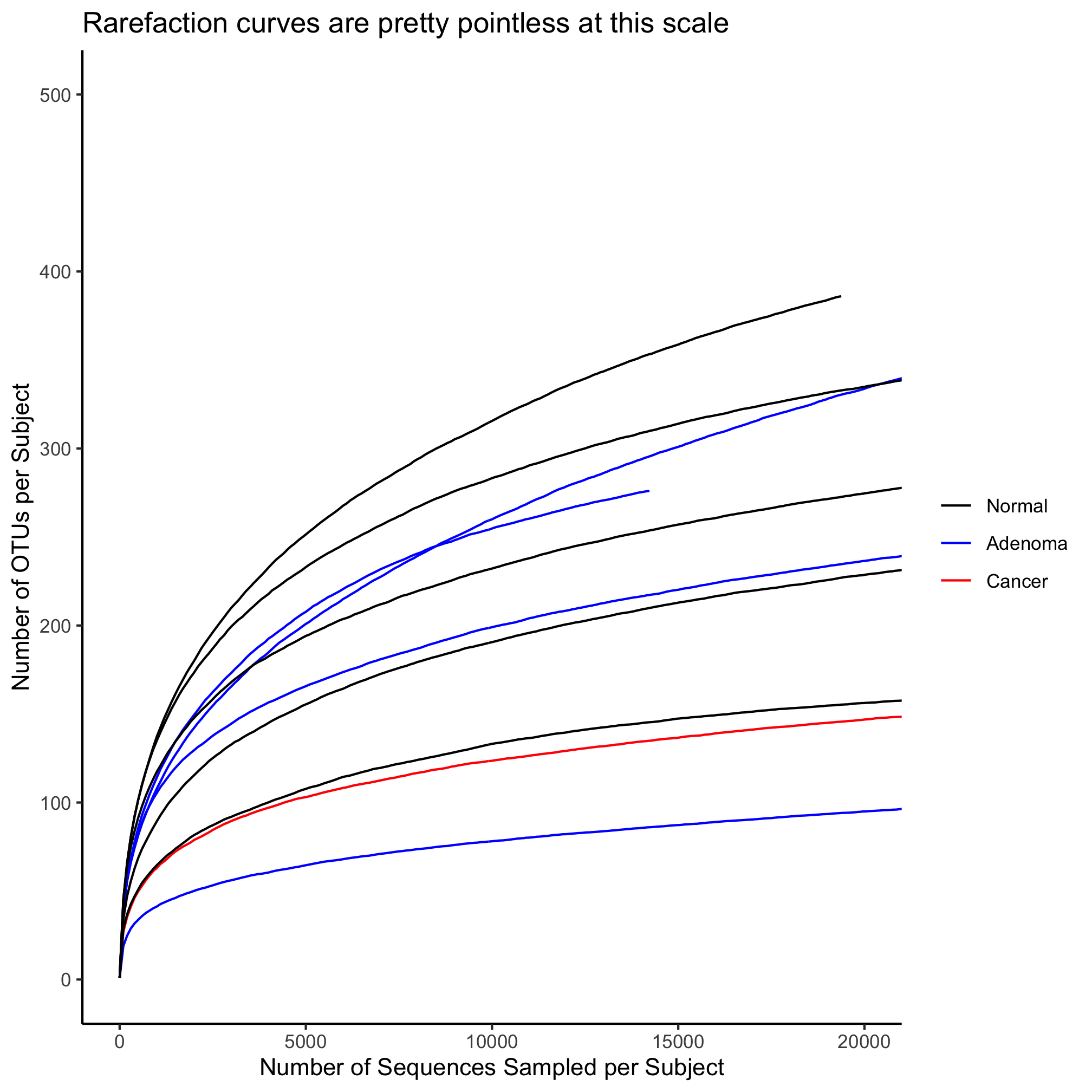
Here we have solid lines. What if we want to have some hashing to the lines or want to change their width? Let’s start with the hashing, which is controlled by the linetype aesthetic
ggplot(metadata_rarefy_sample, aes(x=numsampled, y=sobs, group=sample, color=diagnosis)) +
geom_line(linetype=5) +
scale_color_manual(name=NULL,
values=c("black", "blue", "red"),
breaks=c("normal", "adenoma", "cancer"),
labels=c("Normal", "Adenoma", "Cancer")) +
coord_cartesian(xlim=c(0,20000), ylim=c(0,500)) +
labs(title="Rarefaction curves are pretty pointless at this scale",
x="Number of Sequences Sampled per Subject",
y="Number of OTUs per Subject") +
theme_classic()
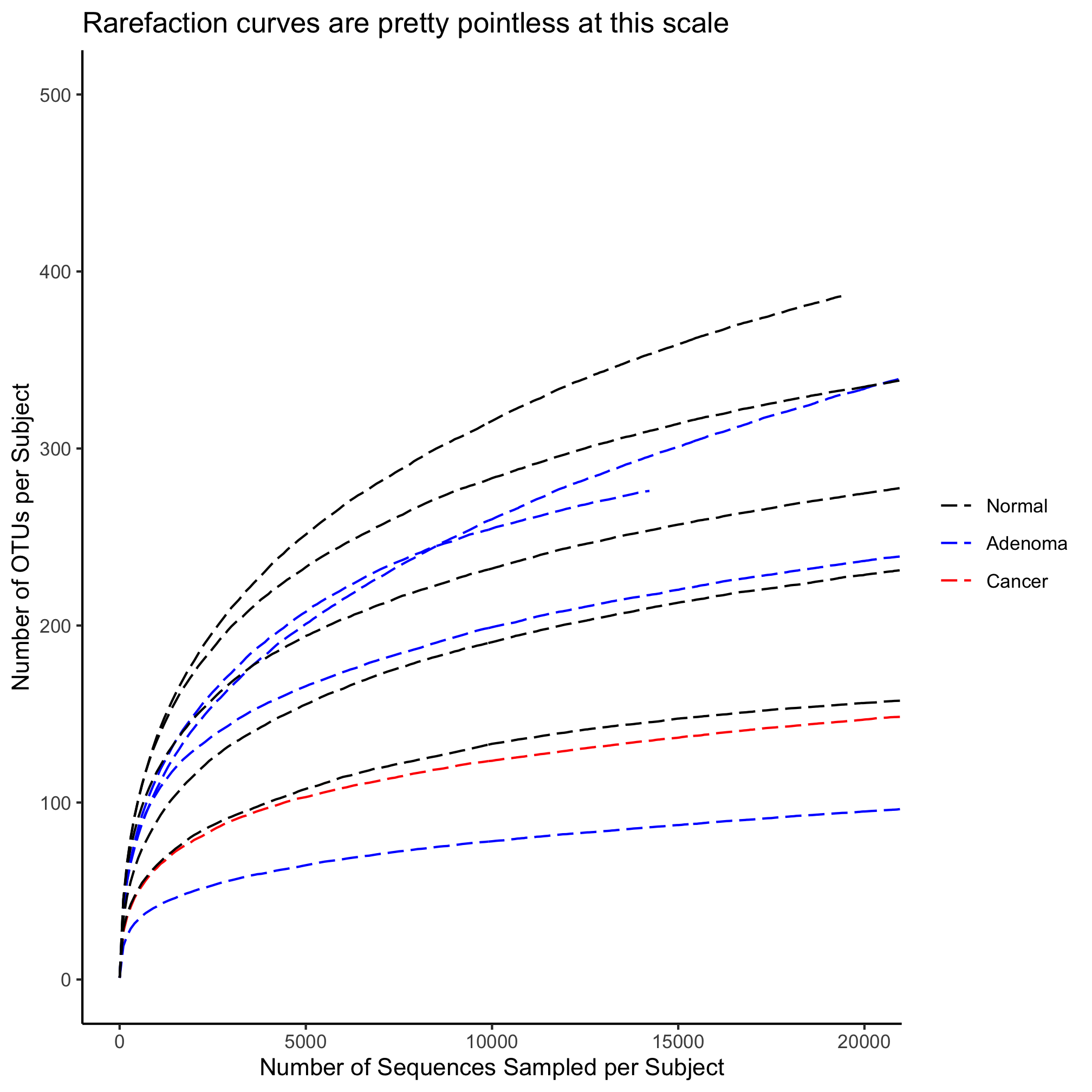
There are six different linetypes that you can set with a number from 1 to 6.
Activity 6
Map the diagnosis value for each subject on to the line type. Make sure that you only have one legend.
Activity 7
Map the diagnosis value for each subject onto color and their sex to the line type.
Activity 8
Map the diagnosis value for each subject onto color and their sex to shape of the plotting symbol.
Using lines to annotate a plot
In the original study, we rarefied all of our data to 10,530 sequences per sample. We would like to have a vertical line that crosses the x-axis at 10,530 to indicate the number of OTUs that were observed at that threshold. Let’s return to our simple line plot. We will add a vertical line using the geom_vline function.
ggplot(metadata_rarefy_sample, aes(x=numsampled, y=sobs, group=sample, color=diagnosis)) +
geom_line() +
geom_vline(xintercept=10530) +
scale_color_manual(name=NULL,
values=c("black", "blue", "red"),
breaks=c("normal", "adenoma", "cancer"),
labels=c("Normal", "Adenoma", "Cancer")) +
coord_cartesian(xlim=c(0,20000), ylim=c(0,500)) +
labs(title="Rarefaction curves are pretty pointless at this scale",
x="Number of Sequences Sampled per Subject",
y="Number of OTUs per Subject") +
theme_classic()
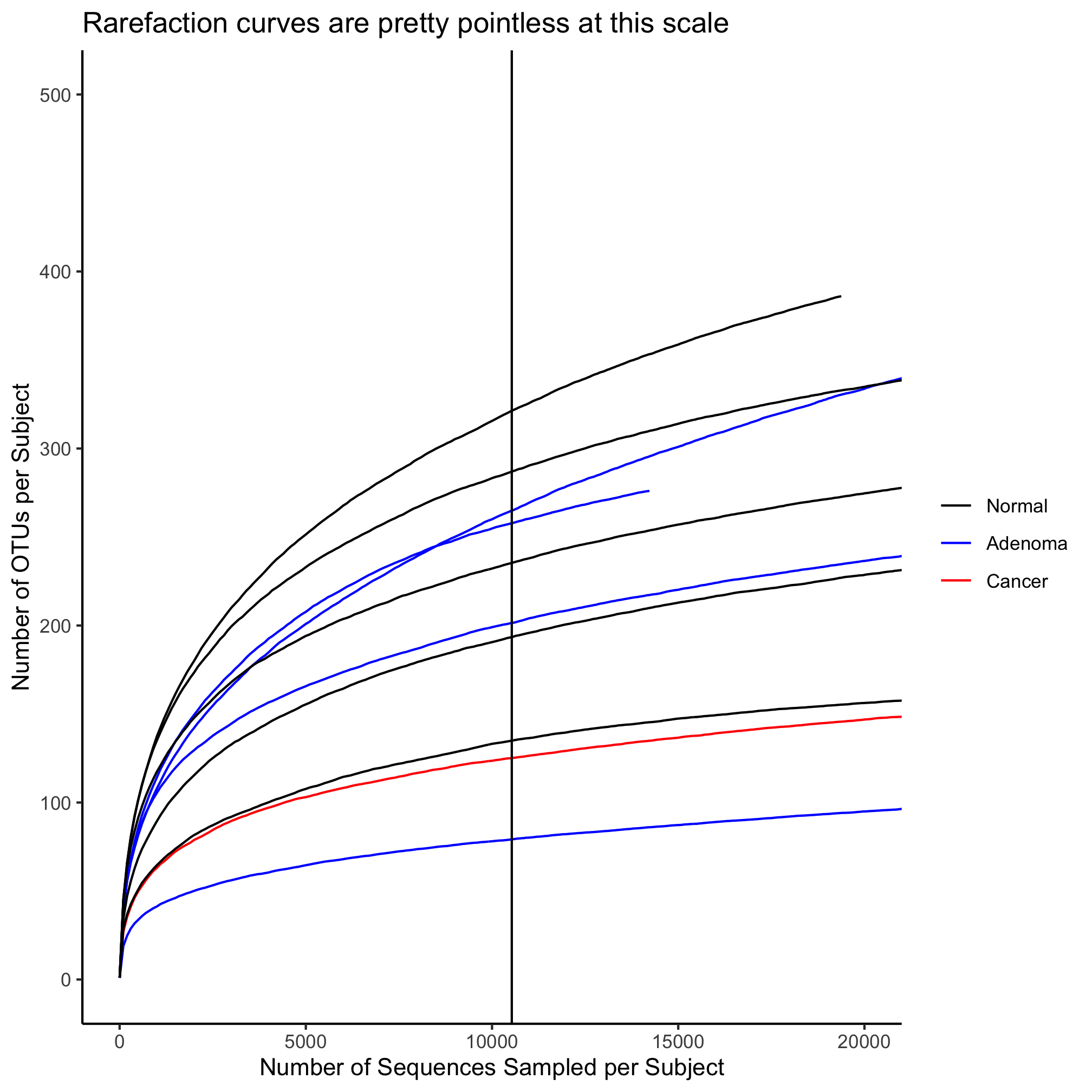
As with geom_line, we can change the line type, color, and width. Let’s make the line a bit thicker and have it be gray. To put the vertical line behind the curves, we will call geom_vline before geom_line
ggplot(metadata_rarefy_sample, aes(x=numsampled, y=sobs, group=sample, color=diagnosis)) +
geom_vline(xintercept=10530, color="gray", size=2) +
geom_line() +
scale_color_manual(name=NULL,
values=c("black", "blue", "red"),
breaks=c("normal", "adenoma", "cancer"),
labels=c("Normal", "Adenoma", "Cancer")) +
coord_cartesian(xlim=c(0,20000), ylim=c(0,500)) +
labs(title="Rarefaction curves are pretty pointless at this scale",
x="Number of Sequences Sampled per Subject",
y="Number of OTUs per Subject") +
theme_classic()
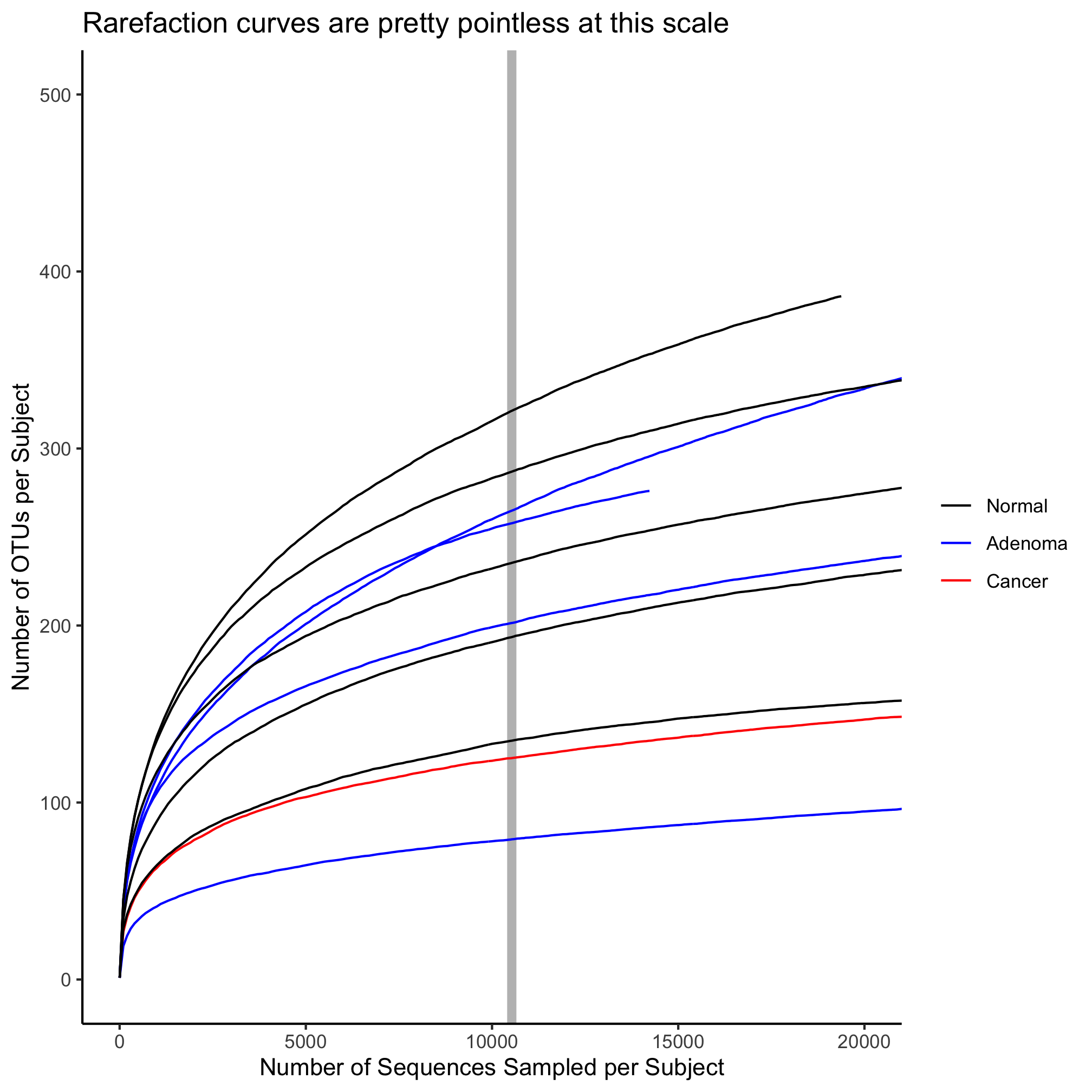
You might have seen this coming, but if you want a horizontal line, you would use geom_hline with the yintercept attribute.
ggplot(metadata_rarefy_sample, aes(x=numsampled, y=sobs, group=sample, color=diagnosis)) +
geom_hline(yintercept=200, color="gray", size=2) +
geom_line() +
scale_color_manual(name=NULL,
values=c("black", "blue", "red"),
breaks=c("normal", "adenoma", "cancer"),
labels=c("Normal", "Adenoma", "Cancer")) +
coord_cartesian(xlim=c(0,20000), ylim=c(0,500)) +
labs(title="Rarefaction curves are pretty pointless at this scale",
x="Number of Sequences Sampled per Subject",
y="Number of OTUs per Subject") +
theme_classic()
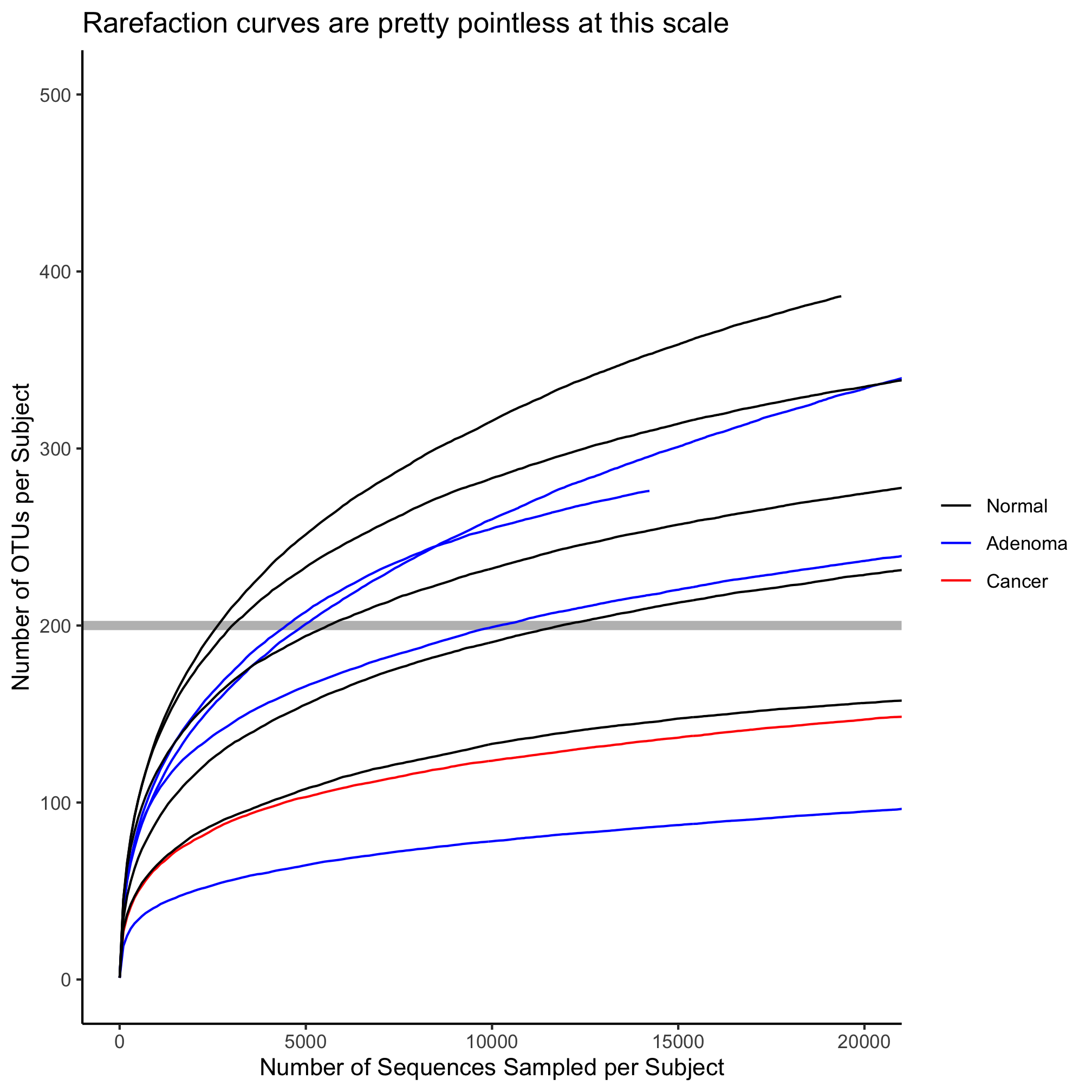
A third type of line that doesn’t exactly fit with rarefaction data is geom_abline or a straight line with a defined y-intercept and slope
ggplot(metadata_rarefy_sample, aes(x=numsampled, y=sobs, group=sample, color=diagnosis)) +
geom_abline(intercept=150, slope=0.005, color="gray", size=2) +
geom_line() +
scale_color_manual(name=NULL,
values=c("black", "blue", "red"),
breaks=c("normal", "adenoma", "cancer"),
labels=c("Normal", "Adenoma", "Cancer")) +
coord_cartesian(xlim=c(0,20000), ylim=c(0,500)) +
labs(title="Rarefaction curves are pretty pointless at this scale",
x="Number of Sequences Sampled per Subject",
y="Number of OTUs per Subject") +
theme_classic()
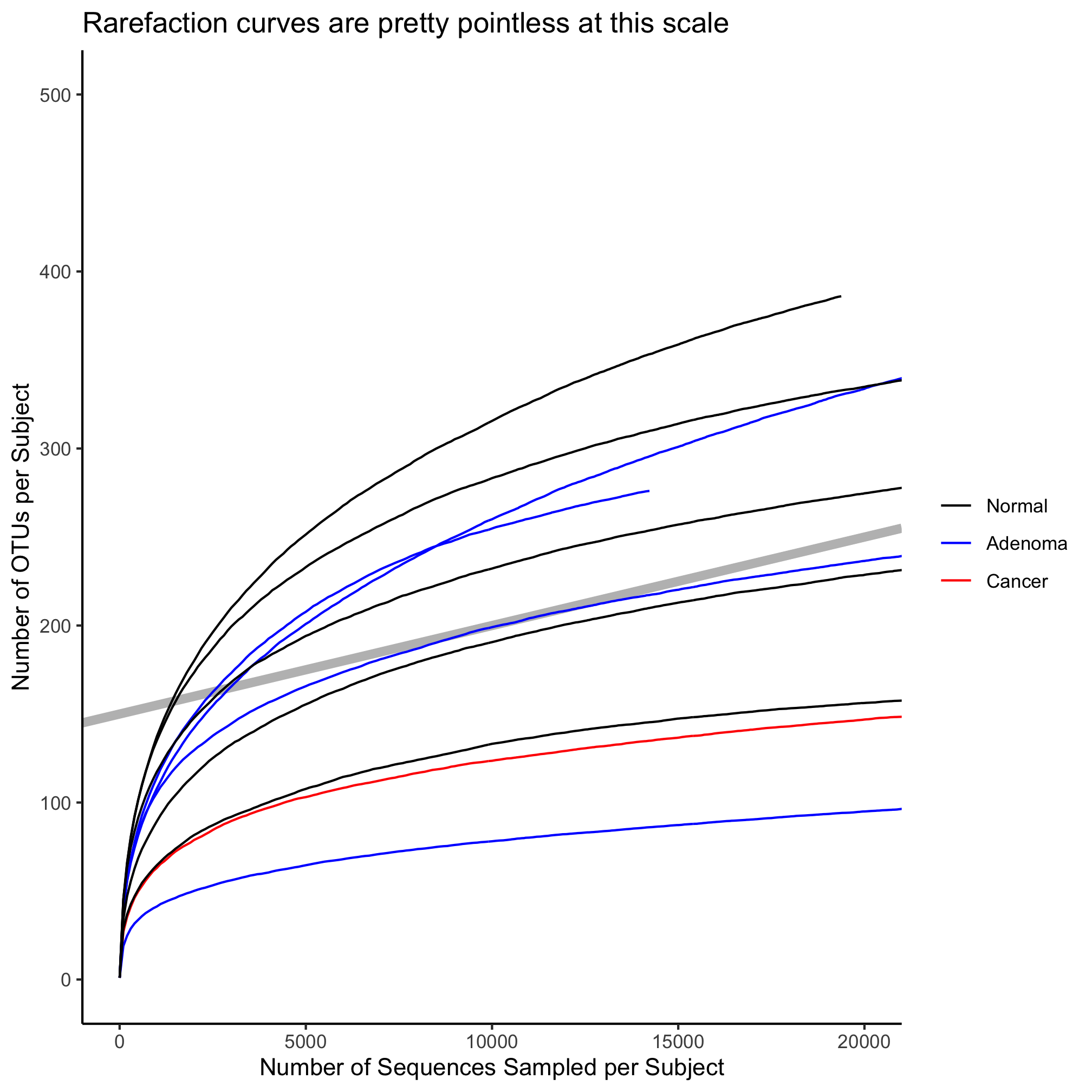
Activity 9
Create a scatter plot with the subjects’ FIT result on the x-axis and the Shannon diversity index on the y-axis. Color the points by diagnosis group and draw a vertical line to cross the x-axis at 100.
Activity 10
Create a file in code/ that is called plot_rarefaction_curves.R that contains the code needed to generate the 490 rarefaction curves colored by diagnosis. Draw a vertical gray line behind the curves to indicate where the 10,530 sequence threshold was. Restart R and run source("code/plot_rarefaction_curves.R") to make sure it runs as intended.